Unlocking the Mystery: What is the Option Key on a Windows Keyboard
Introduction
Unlocking the mystery of keyboard keys can be beneficial next time you're faced with a swift command on your computer keyboard. One of the most questioned keys among users who switch between a Windows and Mac computer is the Option key. This article helps to comprehend the role of the Option key, its equivalent on a Windows keyboard, and how knowing these keys can improve your productivity.
What is the Windows Keyboard and its Layout?
As a primary mode of input for character data, a Windows keyboard is meticulously designed with a diverse range of keys, each serving a distinct purpose. In essence, these functions extend from entering alphanumeric symbols to monitoring cursor motion and even executing unique computer commands. Here are some key aspects to understand about the layout and design of a Windows keyboard:
- QWERTY Pattern: The layout of a typical keyboard typically begins with the universally recognized QWERTY pattern. This design was created for efficiency, placing the most commonly used keys under the strongest fingers.
- Function Keys: Positioned predominantly at the top of the keyboard, the function key row (F1-F12) brings several quick-access commands to the user's fingertips. These keys can control brightness, volume, and various other system-level features.
- Control Keys: The control key row comprises vital keys such as 'Ctrl', 'Alt', 'Shift', and 'Enter'. These keys are utilized for essential commands and shortcuts, enhancing navigation and productivity.
- Navigation Keys: These keys include arrows for cursor movement, as well as 'Home', 'End', 'Page Up' and 'Page Down' keys for quick navigation through documents or webpages.
By comprehending the layout and functions of a Windows keyboard, users can significantly enhance their productivity and work efficiency.
What's the Role of the Option Key on a Mac?
The Option key on a Mac's keyboard takes on a vital position as a modifier key. As the name 'modifier' implies, it alters the purpose and action of other keys when they are used in combination. The Option key's primary function is to provide an additional or 'alternative' action to the typical function of a key or command. This ingenious application assists in streamlining tasks and improves efficiency.
Below is a breakdown of some principal roles this key plays in a Mac system:
- Switching Applications: The Option key facilitates easy transition within multiple open applications, eliminating the need to click around tabs and applications.
- Accessing System Preferences: Mac users can swiftly open their system preferences by combining the Option key with other command keys.
- Revealing Hidden Features: Certain system features undisclosed in the regular interface can be accessed using combinations that involve the Option key.
- Executing Shortcuts: The Option key is remarkably useful in enabling shortcuts for a variety of actions such as duplicating files, taking screenshots, and others.
In summary, the Option key substantially enriches a Mac user's experience through its flexible functionality, affecting their overall computer usage positively.
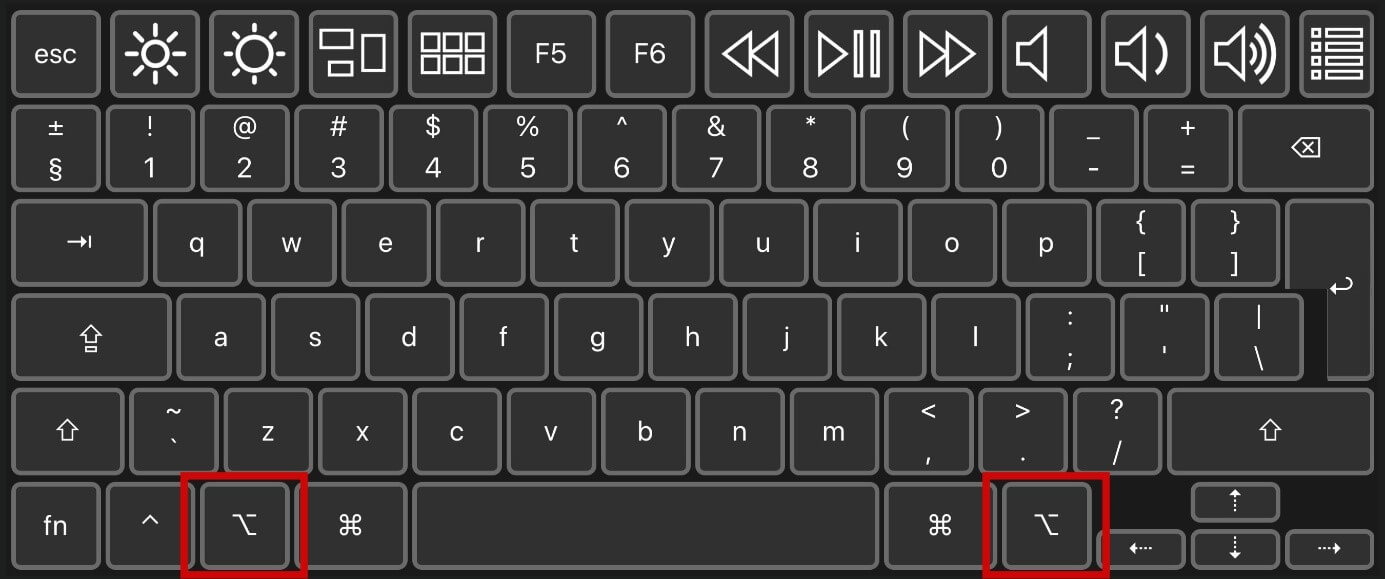
What is the Equivalent to the Option Key on a Windows Keyboard?
For users transitioning from Mac to Windows or those working on both, identifying the equivalent keys helps improve workflow efficiency. One such instance is understanding the equivalent key to the Mac's Option key on a Windows keyboard. Here, the Alternative (Alt) key steps up to the role. In spite of the variation in naming conventions, the functions of these two keys are closely linked.
Key roles of the Alt key in Windows, similar to the Option key in Mac, include:
- Special Character Generation: Similar to the Option key in Mac, the Alt key permits the generation of special characters on Windows by pressing 'Alt' followed by a numeric code.
- Active Windows Control: The Alt key allows quick control of active windows in Windows. This resembles the Option key functionality in Mac. For instance, toggling between windows in Windows can be performed with 'Alt + Tab,' mirroring 'Option + Tab' on a Mac.
- Quick Function Shortcuts: Just as the Option key in Mac aids in creating shortcuts to functions, in Windows, the Alt key does the same. For example, 'Alt + F4' is a quick way to close the current window in Windows.
In essence, the Alt key in a Windows Keyboard shares substantial similarities with the Option key in a Mac keyboard, allowing the users to perform a multitude of functions swiftly and efficiently.
How & When to Use the Alt Key as the Option Key in Windows?
The Alt key within Windows, akin to the Mac’s Option key, is a powerhouse in the world of keyboard functions. It deftly combines with a plethora of other keys to stimulate a myriad of functions, such as revealing hidden features or precipitating shortcuts to frequent tasks. Below, you’ll see the different instances when and how you could use the Alt key in windows:
A. Accessing Shortcuts to Business Functions:
• Alt + Tab: Makes navigation less strenuous by facilitating instant switching between active windows.
• Alt + F4: Offers a quick route to close the current active window, optimising task completion speed.
B. Pulling Down Menus:
• Some software, like Microsoft Office Suite, enables navigation through menus using combinations with the Alt key. For example, hitting Alt then followed by F opens the file menu in many programs.
C. Managing Active Windows:
• Alt + Spacebar: This combination helps in managing active windows where you can minimize, maximize or close windows swiftly.
• Alt + Enter: With this combination, you can view the properties of a selected item in an active window.
D. Generating Special Characters:

• Alt + Numeric Code: Enables you to type special characters not readily available on a standard keyboard by holding the Alt key and typing a numeric code. For instance, Alt + 0169 generates the copyright symbol ©.
F. Revealing Hidden Commands:
• Pressing the Alt key alone, in some applications, can reveal hidden commands along the top menu.
By integrating these key combinations into your daily operations, one can leverage the full capabilities of the Alt key, both through its standalone functions and those executed in combination with other keys. Harnessing these tools within the Windows operating environment can significantly increase speed and efficiency, giving you an edge in performing tasks seamlessly. Remember, just as the Mac’s Option key, the Alt key on Windows keyboards has a broad range of uses, and employing it effectively can change how you interact with your PC in an increasingly digitized world.
Conclusion
In conclusion, understanding the role and usage of keys on the Windows keyboard such as the Alt key, which is an equivalent to the Option key on a Mac, can massively enhance your productivity. It not only provides shortcuts to regular functions but also improves task execution speed.
Related FAQs about what is the option key on a windows keyboard
Is there a direct equivalent of the Mac option key on a Windows keyboard?
Yes, the Alt key on a Windows keyboard serves a similar purpose to the Option key on a Mac. Both keys act as modifier keys, altering the functions of other keys, playing a vital role in creating keyboard shortcuts and streamlining various tasks.
What are the common uses for the Alt Key in Windows?
The Alt key in Windows is commonly used to create shortcuts and control active windows. For instance, 'Alt + F4' closes the current window, while 'Alt + Tab' allows toggling between active windows. Additionally, the Alt key helps generate special characters.
How does understanding Windows and Mac keyboard variances improve productivity?
Understanding the variances between Windows and Mac keyboards can greatly enhance productivity by facilitating swift execution of tasks, enabling shortcut commands, and stimulating a seamless transition when switching between the two systems.


